Green Theme Background Single Photo Lyrics Video Editing in Kinemaster
Creating a captivating video with a green theme background and single photo lyrics can add a unique touch to your projects. Kinemaster is a versatile tool that makes this process easy and efficient. In this tutorial, we will guide you through the steps to create a stunning video.
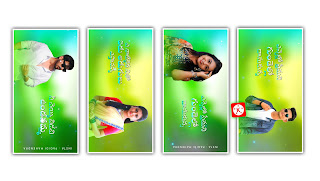
Trending Green Theme Lyrics Video Editing
Step 1: Prepare Your Assets
Before starting, make sure you have the following:
- A high-resolution photo with a green background.
- The lyrics you want to add to the video.
- Kinemaster app installed on your device.
Step 2: Import Your Photo
1. Open Kinemaster and start a new project.
2. Tap on the "Media" button to import your photo with the green background.
3. Adjust the photo to fit the screen by using the pinch and drag gestures.
Step 3: Add Lyrics to the Video
1. Tap on the "Layer" button and select "Text".
2. Type in the lyrics you want to display.
3. Customize the text by selecting the font, color, and size that matches your theme.
4. Position the text on the screen where you want it to appear.
Step 4: Animate the Text
1. To make the lyrics more engaging, add animations. Tap on the text layer and select "In Animation" and "Out Animation".
2. Choose animations that suit your style, such as fade in, slide in, or pop.
3. Adjust the duration of each animation to sync with the music or the pace you desire.
Step 5: Add Music
1. Tap on the "Audio" button to import the music you want to use.
2. Adjust the timing of the lyrics to match the rhythm and beats of the music.
3. You can also trim the audio if necessary to fit the length of your video.
Step 6: Fine-Tuning
1. Review the entire video and make any necessary adjustments to the timing and positioning of the lyrics.
2. Ensure that the transitions are smooth and the animations are well-synchronized with the music.
Step 7: Export the Video
1. Once you are satisfied with the final result, tap on the "Export" button.
2. Choose the desired resolution and export settings.
3. Save the video to your device or share it directly on social media platforms.
Tips for a Professional Finish
- Use high-quality images and audio for the best results.
- Keep the text readable by choosing contrasting colors.
- Experiment with different animations and transitions to find the perfect match for your theme.
All Materials
Lyrics Video Green - Download
Lyrics Video Light Yellow - Download
Particles Video - Download
Green Theme PNG - Download
With these simple steps, you can create a visually appealing and engaging single photo lyrics video with a green theme background in Kinemaster. Enjoy your creative process and share your unique videos with the world.








0 Comments