How to Make a Lyrics Video with Photos in Kinemaster App 2023
Introduction: Creating a lyrics video with photos can be a fun and creative way to enhance the visual experience of your favorite songs. In this article, we will guide you through the process of making a lyrics video with photos using the popular video editing app, Kinemaster. With its user-friendly interface and powerful features, Kinemaster provides all the tools you need to bring your lyrics video to life. So, let's get started.
Step 1: Gather Your Materials
Before diving into the video editing process, gather the necessary materials. You will need the lyrics of the song you want to create a video for, a collection of relevant photos, and the Kinemaster app installed on your smartphone.
Step 2: Import Photos and Lyrics
Launch Kinemaster and create a new project. Tap on the media button to import the photos you want to include in your video. You can either select photos from your phone's gallery or use the app's built-in image search feature to find relevant images. Once imported, arrange the photos in the desired order.
Next, tap on the layer button and select the "Text" option to add the lyrics to your video. Type the lyrics line by line, ensuring each line appears at the desired time in the video. You can choose the font style, size, and color that best match your video's theme.
Step 3: Adjust Photo Duration and Transitions
To synchronize the photos with the lyrics, you need to adjust their duration. Tap on each photo and drag its edges to determine how long it should appear on the screen. Ensure that the photo changes coincide with the corresponding lyrics.
To add transitions between photos, tap on the "Layer" button, select "Effects," and choose the desired transition effect. Apply the transition between each pair of photos to create a smooth and visually appealing flow.
Step 4: Customize Visual Effects
Kinemaster offers various visual effects to enhance your lyrics video. Tap on a photo or a specific section of the video, then select the "Effects" option. Experiment with effects like filters, overlays, and animations to give your video a unique look.
Step 5: Add Background Music
To add an extra dimension to your lyrics video, consider including background music. Tap on the "Audio" button and import the desired music track from your device. Adjust the volume and trim the music if necessary. Ensure that the music complements the lyrics and visuals of your video.
Step 6: Apply Transitions to the Lyrics
To make the lyrics visually appealing, you can add transitions and animations to them. Tap on a line of lyrics, select the "Animation" option, and choose the desired animation effect. Experiment with different styles to find the one that fits your video's atmosphere.
Step 7: Preview and Export
Once you have completed all the editing steps, preview your lyrics video to ensure everything is in place. Play it back and make any necessary adjustments to timing, transitions, or effects.
Finally, tap on the export button, select the desired resolution and format, and wait for Kinemaster to process your video. Once exported, you can share your lyrics video on social media platforms, websites, or enjoy it with your friends.
Conclusion:
Creating a lyrics video with photos using the Kinemaster app allows you to add a personal touch and visual flair to your favorite songs. By following the step-by-step guide outlined in this article, you can unleash your creativity and produce captivating lyrics videos that bring the words to life. So, go ahead and start experimenting with Kinemaster to create stunning lyrics videos that impress your audience.
All Materials
Template Video
Text Image
Songs Lyrics
Border


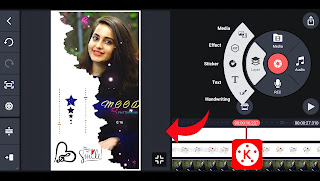






0 Comments